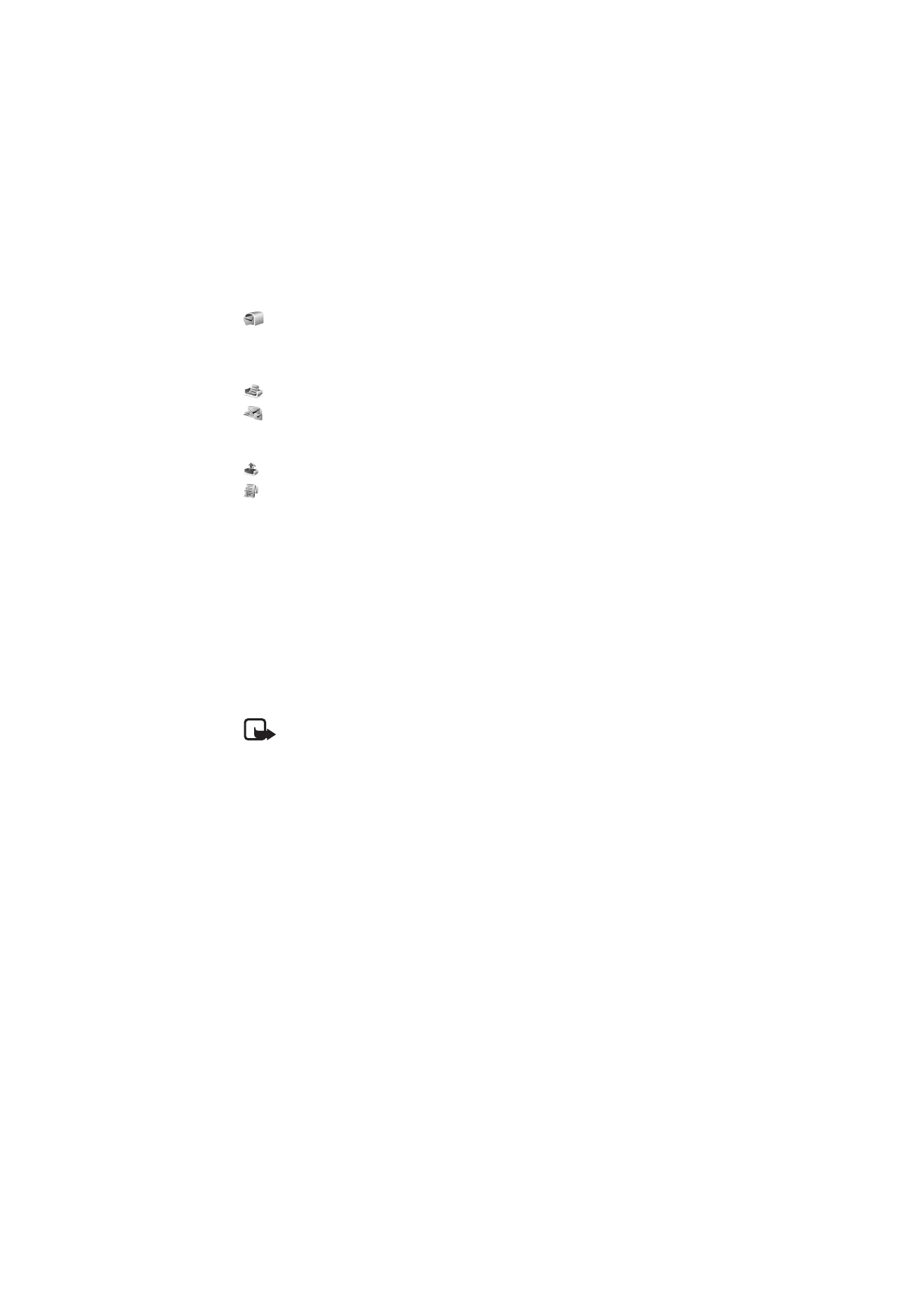
■ Write and send messages
The wireless network may limit the size of MMS messages. If the inserted picture exceeds
this limit, the device may make it smaller so that it can be sent by MMS.
Your device supports the sending of text messages beyond the character limit for a single
message. Longer messages are sent as a series of two or more messages. Your service
provider may charge accordingly. Characters that use accents or other marks, and characters
from some language options like Chinese, take up more space limiting the number of
characters that can be sent in a single message.
Note: Only devices that have compatible features can receive and display
multimedia messages. The appearance of a message may vary depending on the
receiving device.
Before you can send and receive an SMS message, a multimedia message, or an e-
mail, or connect to your remote mailbox, you must have the correct connection
settings in place. See “Messaging settings,” p. 33.
1. To create a message, select Menu > Messag. > New message and from the
following options:
Text message — to create a text message
Multimedia message — to create a multimedia message (MMS)
E-mail — to create an e-mail message. If you have not set up your e-mail
account, you are asked if you want to do so.
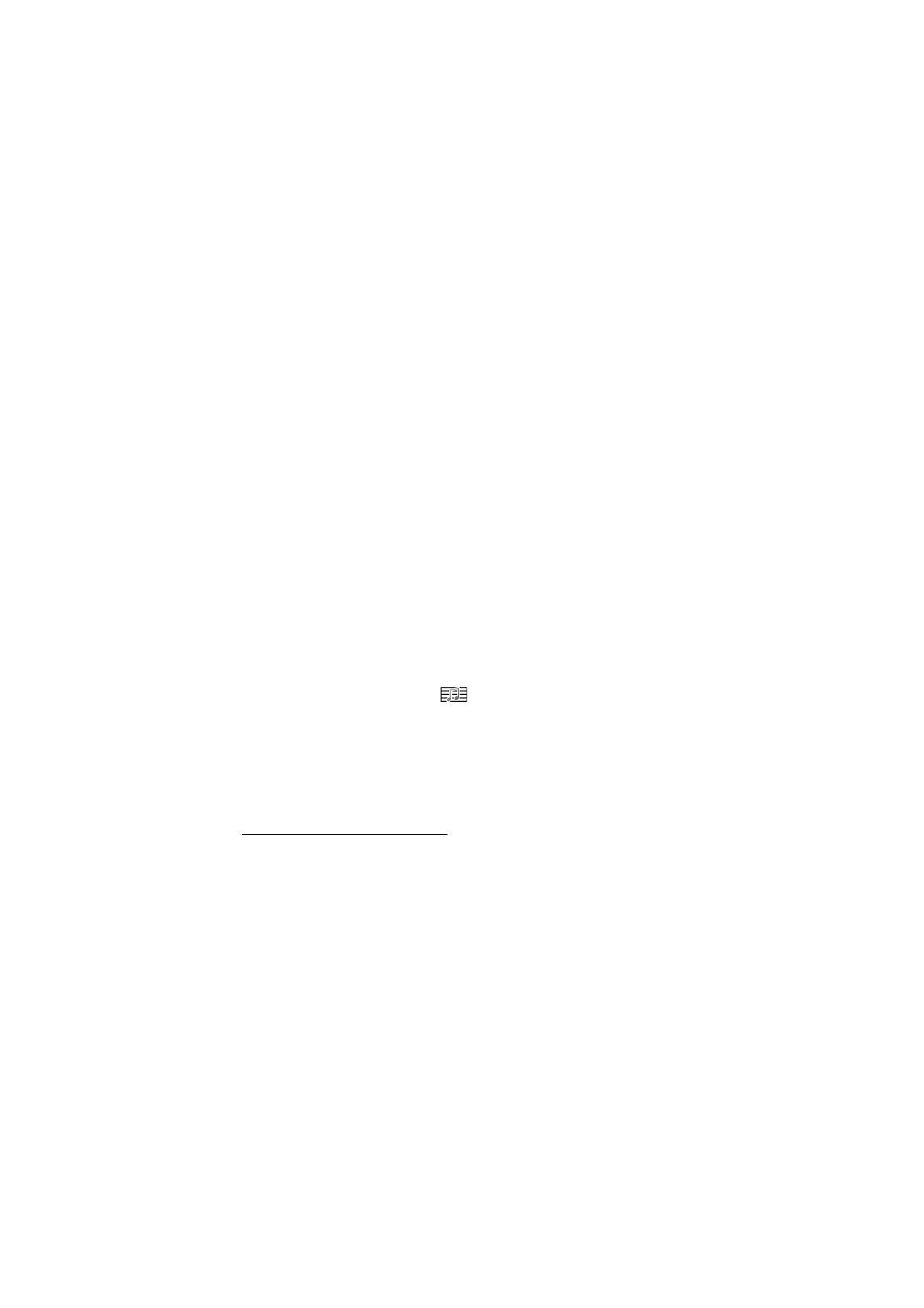
28
Audio message — to create an audio message. See “Nokia Xpress audio
messaging,” p. 28.
2. In the To field, enter the phone number or e-mail address of the recipient. To
select the recipients or groups from Contacts, press the scroll key. Separate
recipients with a semicolon (;).
3. When creating an e-mail or multimedia message, scroll down to the subject
field, and write the message subject.
4. Scroll down to move to the message field.
5. Write the message.
When writing text messages, the message length indicator shows how many
characters you can enter in the message. For example, 10 (2) means that you
can still add 10 characters for the text to be sent as two separate text
messages.
To use a template for the text message, select Options > Insert > Template. To
create a presentation based on a template to be sent as a multimedia message,
select Options > Create presentation. To use a text template for the
multimedia message, select Options > Insert object > Template.
To add a media object to a multimedia message, select Options > Insert
object > Image, Sound clip, or Video clip. To create and add a new media
object, select Options > Insert new > Image, Sound clip, Video clip or Slide.
When sound has been added, the
icon is shown.
To add a media object to an e-mail, select Options > Insert > Image, Sound
clip, Video clip, Note or Template.
6. To send the message, select Options > Send; or press the call key.
Copyright protections may prevent some images, music (including ringing tones), and other
content from being copied, modified, transferred or forwarded.