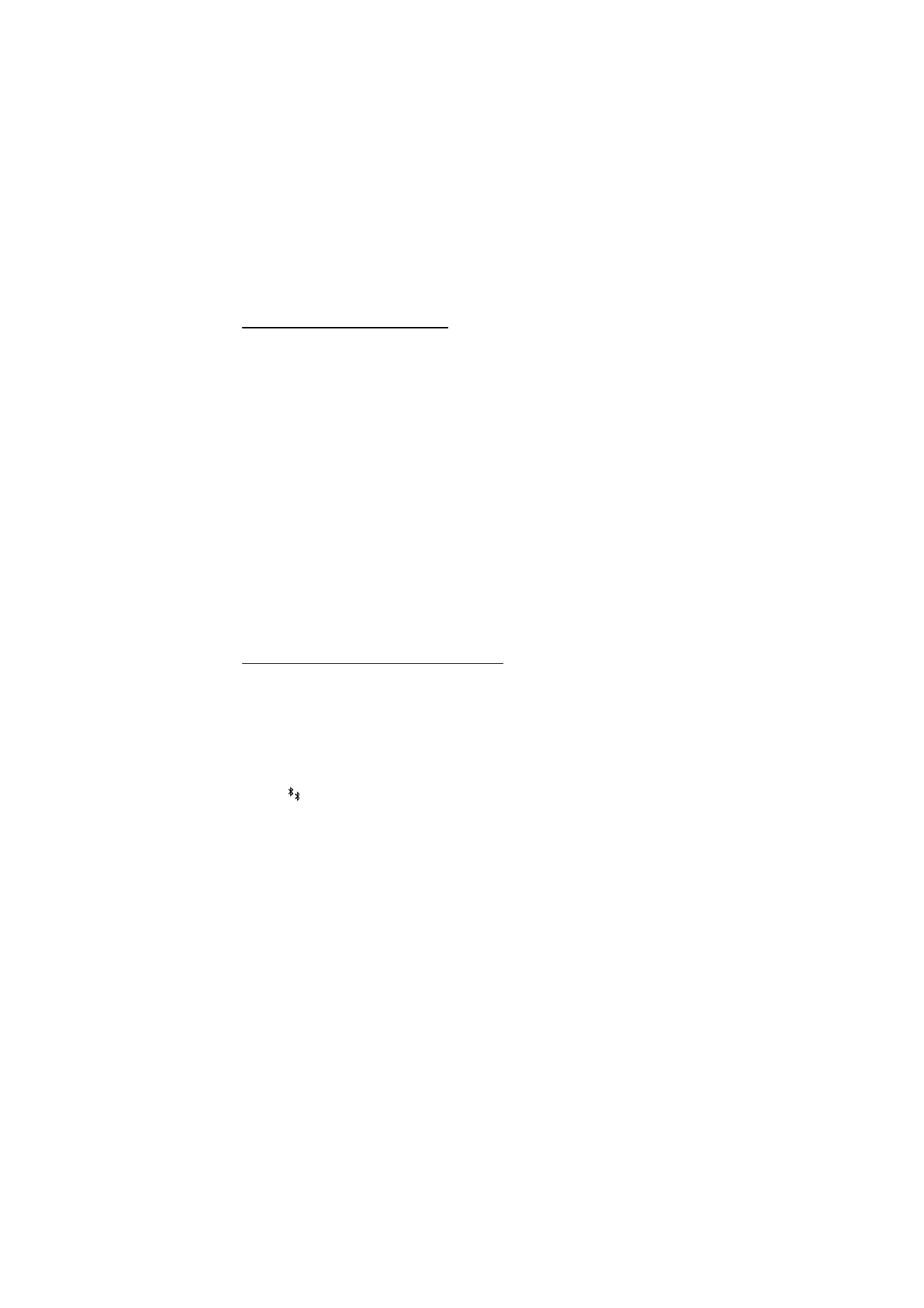
Send data using Bluetooth technology
There can be only one active Bluetooth connection at a time.
1. Open an application where the item you wish to send is stored. For example, to
send a photo to another device, open the gallery application.
2. Scroll to the item you want to send, and select Options > Send > Via
Bluetooth.
3. The phone starts to search for devices within range. Paired devices are shown
with .
To interrupt the search, select Stop. The device list freezes, and you can start to
form a connection to one of the devices already found.
When searching for devices, some devices may show only the unique device
addresses. To find out the unique address of your phone, enter the code
*#2820# in the standby mode.
If you have searched for devices earlier, a list of the devices that were found
previously is shown first. To start a new search, select More devices. If you
switch off the phone, the list of devices is cleared and the device search needs
to be started again before sending data.
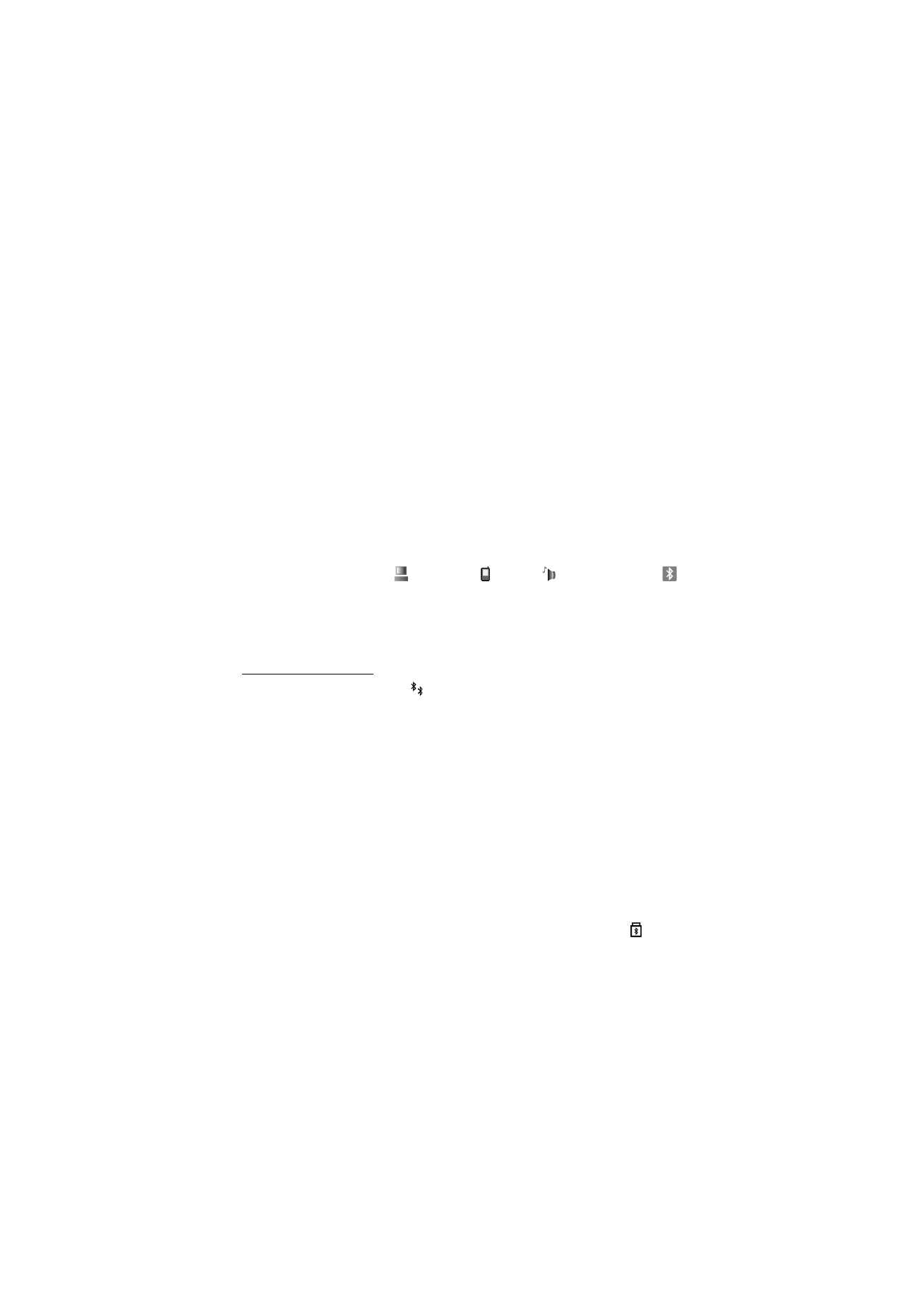
74
4. Scroll to the device you want to connect with, and select it. The item you are
sending is copied to the outbox, and the note Connecting is shown.
5. Pairing:
• If the other device requires pairing before data can be transmitted, a tone
sounds and you are asked to enter a passcode.
• Create your own passcode (1-16 characters long, numeric) and agree with
the owner of the other device to use the same code. This passcode is used
only once and you do not have to memorize it.
• After pairing, the device is saved to the Paired devices view.
6. When the connection has been successfully established, the note Sending data
is shown.
Data received using Bluetooth connection can be found in the Inbox folder in
Messag..
Icons for different devices:
(Computer),
(Phone),
(Audio/video), and
(Bluetooth device)
If sending fails, the message or data are deleted. The Drafts folder in Messag. does
not store messages sent using a Bluetooth connection.