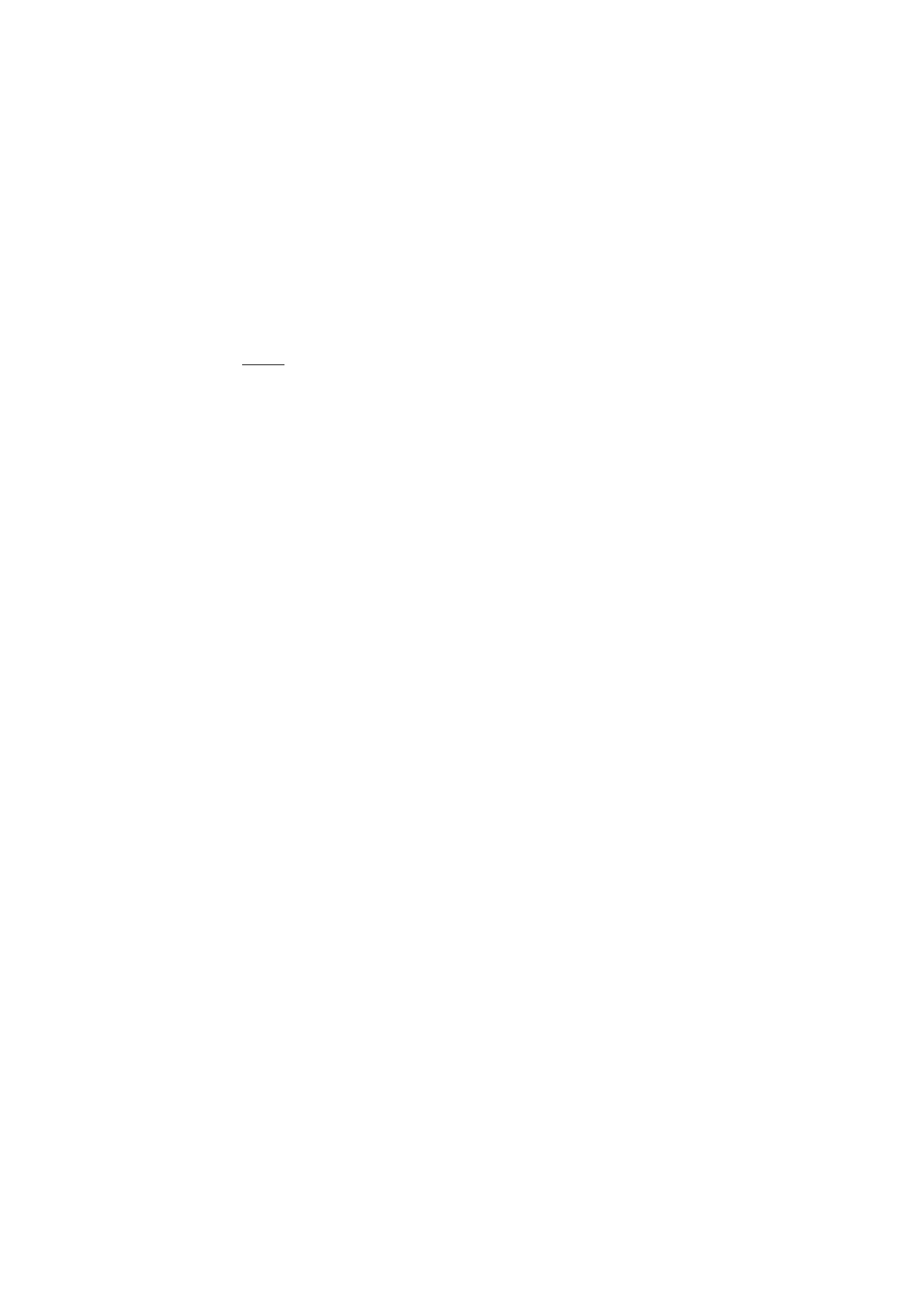
Phone
General
Select Menu > Tools > Settings > Phone > General and from the following
options:
Phone language — to change the language for the display texts in your phone. This
change may also affect the format used for date and time and the separators used,
for example, in calculations. If you select Automatic, the phone selects the
language according to the information on your SIM card. After you have changed
the display text language, the phone restarts.
Writing language — to change the writing language of your phone. Changing the
language affects the characters and special characters available when writing
text and the predictive text dictionary used.
Predictive text — to set predictive text input On or Off for all editors in the phone.
Select a language for entering predictive text from the list.
Welcome note / logo — to set the welcome note or logo which is displayed briefly
each time you switch on the phone.
Orig. phone settings — to reset some of the settings to their original values. You
need the lock code. See “Security,” p. 64.
Standby mode
Select Menu > Tools > Settings > Phone > Standby mode and from the following
options:
Active standby — to enable or disable active standby. See “Active standby,” p. 16.
Left selection key and Right selection key — to assign a shortcut to the left and
right selection keys in the standby mode
Active standby apps. — to select the application shortcuts you want to appear in
the active standby. This setting is available only if Active standby is set to On.
Navigation key right, Navigation key left, Navigat. key down, Navigation key up,
and Selection key — to assign function shortcuts for scrolling in different
directions or pressing the scroll key in the standby mode. The scroll key shortcuts
are not available if Active standby is On.
Operator logo — this setting is visible only if you have received and saved an
operator logo. You can select whether the operator logo is shown.
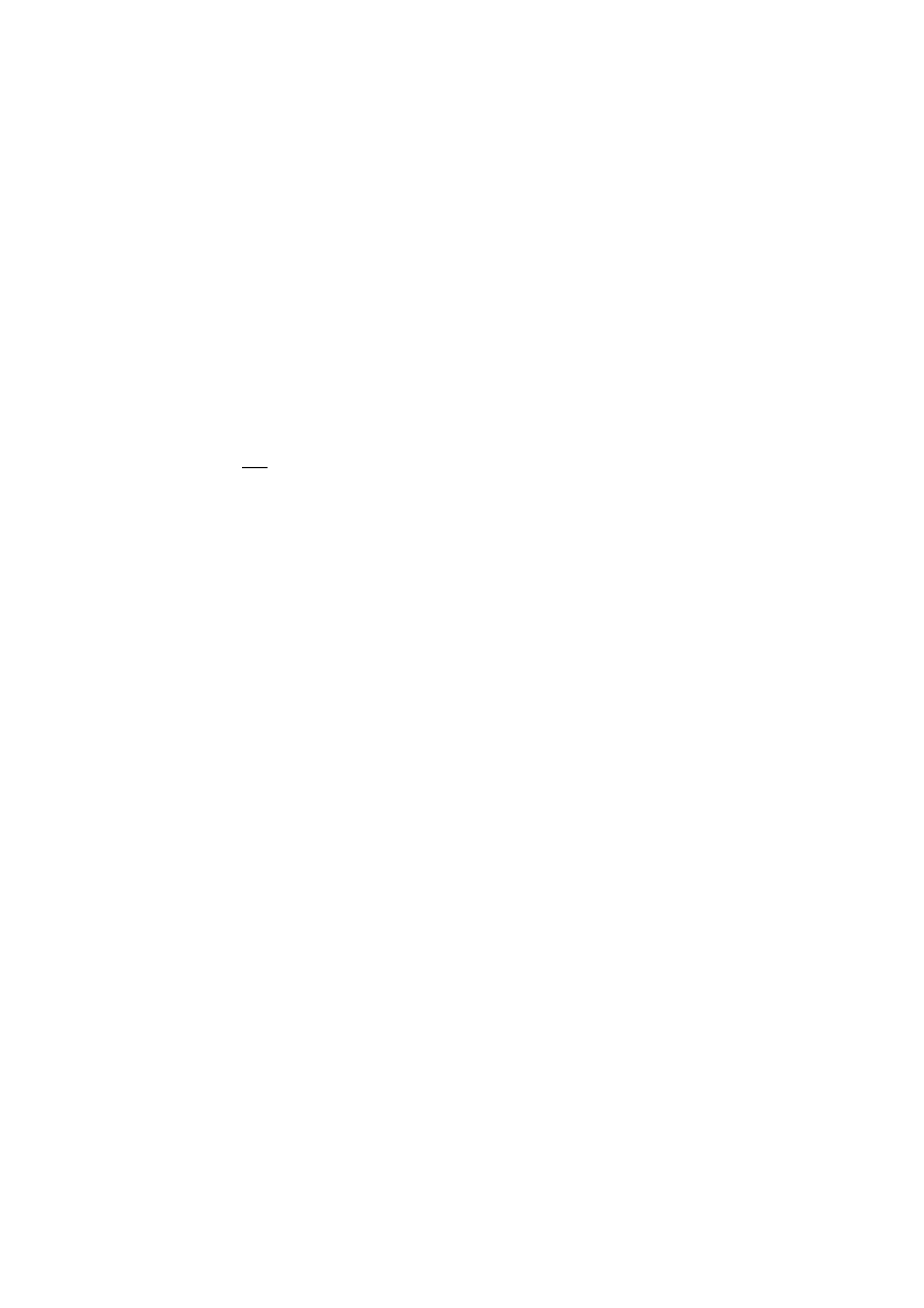
59
Display
Select Menu > Tools > Settings > Phone > Display and from the following
options:
Brightness — to adjust the brightness of the display
Power saver time-out — to set the time-out for the power saver to activate
Light time-out — to set the time-out for the phone backlights